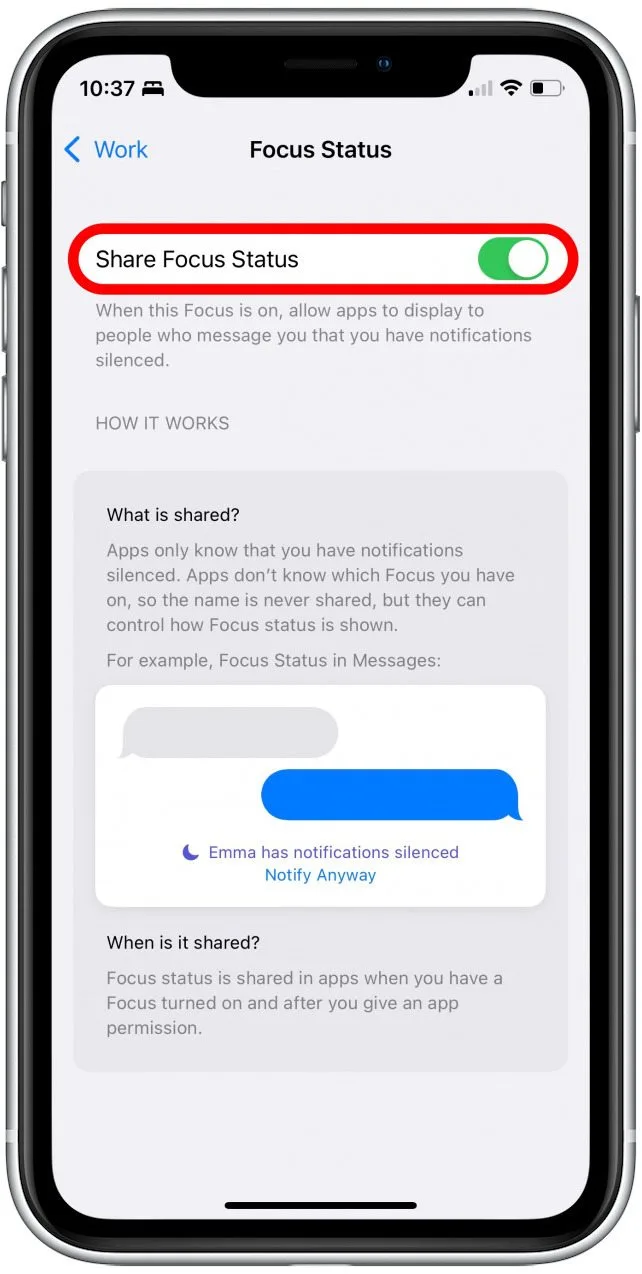Apple’s Focus mode lets you silence notifications to keep you focused. It’s useful for driving, reading, and other tasks where distraction is a problem.
But when you turn on Focus, some apps will also share that you have notifications silenced. This can be confusing for your contacts and can lead to misunderstandings.
What is Focus Mode?
If you’ve recently turned on a Focus mode, you may have noticed that it shares your status with the Messages app. This can make people confused and upset if they try to contact you while you’re in Focus mode and don’t get a response from you.
However, there are a few settings you can enable to keep your Focus mode private and ensure no one knows about it. In particular, you can disable the sharing feature and limit which people can see your Focus mode status. This way, your friends and family won’t know you’re using Focus mode, or if they can send you a message while you’re in Focus mode.
In addition, you can mark specific notifications across all apps as time sensitive so they don’t show up in your Focus mode. This can be handy if you’re trying to get something from GrubHub or your delivery service, for example.
You can also allow select contacts to bypass Focus modes and push through calls and messages if you’re in a hurry or in an emergency. These options need to be enabled in your contact list in the Contacts app.
Finally, you can turn on a default Focus profile like Driving or Sleep that will automatically create Auto-Reply messages for anyone who tries to message you while you’re in the mode. These Auto-Reply messages will tell the other person you aren’t available right now and to try again later.
While Focus modes are great for controlling unwanted notifications and alerts, they can sometimes feel confusing. This is because each Focus mode works differently and has a few unique features.
For instance, the first Focus mode that Apple ever created, Do Not Disturb, only blocks notifications from certain apps. In order to get the most out of Do Not Disturb, you’ll want to set it up with specific time zones and notifications that are relevant to your activities, such as work emails or calls from important people.
In addition to setting up your favorite Focus mode profiles, you can customize each of them in iOS 16. For example, if you want to be able to allow calls from close relatives during the Work or Sleep modes, you’ll have to configure these settings in your contacts list.
How to Share Focus Status
One of the latest features Apple has included in iOS 15 is Focus mode, which allows you to silence notifications and get rid of distractions on your iPhone. In addition to this, it also lets you share your Focus status with other people.
However, if you want to keep certain contacts in the dark about your Focus Mode, you can do that by sharing it with them selectively. For example, if you have a friend that you often chat with and are uncomfortable sharing your Focus status with them, you can disable it for that contact by clicking their profile and then turning off their Share Focus Status feature.
When you turn on a Focus mode, other iPhone and iPad users who message you in supported chat apps like iMessage will see a banner that says “has notifications silenced.” This helps in telling your contacts that you’re busy and will take longer to reply to their messages.
The best part is that you can set up your Focus mode so that you only receive calls and messages from close family members. That way, you can still talk to them without interrupting your concentration.
In the Settings menu, tap Focus and then Customize. You can select which notifications you want to allow from other people and apps, add app filters, connect your Lock Screen or Home Screen, enable Focus sharing across devices, and more.
Once you’ve done all of that, you can enable Focus mode on your iPhone and iOS 16 devices. This will synchronize the mode between your devices, so you won’t have to switch it on and off each time you move from one device to another.
If you’re not happy with the way your Focus status is being shared, you can disable it on your iPhone and iOS 16 devices by going to Settings and tapping on Share Focus Status. You’ll be able to see all the Focus modes that you’ve set up and toggle on or off the share button next to each one.
How to Disable Share Focus Status
If you’ve recently updated your iPhone to iOS 15, you might have noticed a new feature called Share Focus Status. It’s enabled by default for any existing Focus mode or a new one that you create.
However, some users might find this option annoying or simply want to avoid it altogether. Thankfully, there’s a way to disable this new feature without having to turn off Do Not Disturb entirely.
To disable share focus status, you’ll need to open the Settings app and go to Focus. You’ll see a list of Focus modes you can choose from, including Do Not Disturb, Driving, Sleep, Work, and any others that you’ve added.
You’ll also see the toggle next to “Share Focus Status.” To disable this feature, tap on this.
This will allow other apps to know that you’re busy and not to notify you when they receive a message. You can also set a custom message that you can send to people when you’re in Focus mode.
It’s important to note that this feature only works with Apple’s apps, like Messages and Contacts. Other devices may not be able to use this feature at all, since they’ll be unable to access iCloud.
Moreover, you can only use this feature with iOS 15 or later. You’ll need to ensure that your contact is on iOS 15 or higher to see your Focus status and that they’ve given Messages permission to access their Focus.
If you’re still not able to see your status, it might be because your contact isn’t using iMessage or doesn’t have Two-factor authentication turned on in their ID. You can check whether your contact is using iMessage by going to Settings and tapping on the Messages tab.
If they’re not, you can disable their access to your Focus by opening their Messages thread and tagging them with a “block” message. This will stop them from bypassing your Focus mode, as well as the Notify Anyway option that can be triggered in a chat. You can also remove their iMessage account from your Contacts or Delete them completely.
Why Share Focus Status?
If you’re using an iPhone running iOS 15 or later, Apple’s Focus mode will help you get to work or study without getting buried under notifications. With the new feature, you can set up different focus modes like Do Not Disturb, Personal, Sleep, and Work, choose allowed or silenced alerts from people and apps, connect your Lock Screen or Home Screen, have it turn on automatically, add Focus filters, and more.
One of the more useful features is Share Focus Status, which lets other users know that you are busy with a specific task and that you can’t pick up your phone to answer messages or voice calls. This is especially helpful if you use Focus mode for tasks like studying or driving, which may not be as easy to explain to friends and family in text message form.
In addition, if you’ve enabled this feature for a particular Focus mode, it will show you a banner message that informs other contacts that you’re currently working on a task. While it’s not as helpful as a ‘busy’ or ‘away’ status message, this is still an important way to keep people on the right side of the line.
It’s also a great way to let contacts know that you’re going out of town for the night or are planning a trip. They’ll be more likely to hold off on contacting you in case you’re not available.
The only problem is that this feature works only if the person trying to contact you is using an Apple device. If they’re on an Android, they won’t see the warning and you can’t share your Focus status.
To turn on Share Focus Status, tap Settings. Then, open the Focus mode you want to enable sharing for and then toggle on the ‘Share Focus Status’ switch at the top of the page.
Once you’ve turned on this feature, you can also share your Focus status with any contacts you have in iMessage by tapping the person’s profile in the chat and turning on the ‘Share Focus Status’ toggle. If you have a large group of contacts, you can select the ones you don’t want to share Focus status with.